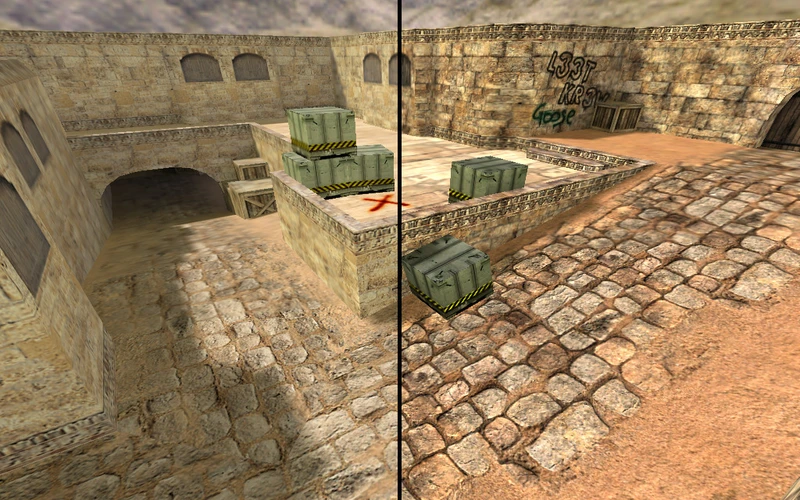Complete CS 1.6 FPS Optimization Tutorial
Professional performance enhancement guide
This comprehensive tutorial covers advanced FPS optimization techniques for Counter-Strike 1.6 on modern systems. Based on performance testing and competitive gaming requirements, we’ll explore in-game settings, system-level optimizations, and specialized client configurations for maximum frame rates.
⚡ Why FPS Optimization Matters
Understanding the competitive and technical advantages
Competitive Advantage
Higher frame rates provide measurable competitive benefits in CS 1.6:
Lower latency between mouse movement and screen response
More frequent screen updates for precise crosshair placement
Clearer motion during fast-paced gameplay scenarios
Stable frame times prevent micro-stuttering
🎥 FPS Optimization Video Tutorial
Visual walkthrough of performance enhancement techniques

📹 Video Tutorial Contents:
- In-game video settings optimization
- Console commands for maximum performance
- Graphics driver configuration
- Windows system optimizations
- Optimized client installation and setup
🎮 Essential In-Game Optimizations
Core settings for maximum frame rate performance
🖥️ Video Settings
640×480 or 800×600 for maximum FPS
OpenGL (recommended for modern systems)
16-bit for performance
Low settings
Disabled
⌨️ Essential Console Commands
Remove frame rate limit
Optimize network updates
Increase command rate
Disable bullet decals
Simplify sprite rendering
⚡ Pro Tip
Pro Tip: Copy these commands into your autoexec.cfg file for automatic execution on game startup. Launch options like -noforcemparms and -noforcemaccel can further improve mouse responsiveness.
🔧 System-Level Optimizations
Windows and graphics driver configuration
Graphics Driver Optimization
Modern graphics drivers include CS 1.6-specific optimizations. Proper configuration is essential for maximum performance.
- NVIDIA: Power Management Mode → “Prefer maximum performance”
- AMD: Power Efficiency → “Off”, WattMan → “Performance” profile
- All Cards: Disable VSync, Anti-aliasing, Anisotropic Filtering
- Use Display Driver Uninstaller (DDU) for clean installations
Windows 10/11 Configuration
Windows system settings significantly impact gaming performance. These optimizations reduce background resource usage.
- Enable Game Mode in Windows Settings
- Set Power Plan to “High Performance” or “Ultimate Performance”
- Disable Xbox Game Bar and Game DVR
- Close unnecessary background applications
Hardware-Level Optimization
Additional hardware considerations for competitive CS 1.6 performance.
- Install CS 1.6 on SSD for faster loading times
- Ensure adequate system cooling for sustained performance
- Use wired internet connection for consistent network performance
- Consider monitor refresh rate synchronization (144Hz/240Hz)
🚀 Ultimate Solution: Optimized CS 1.6 Client
Professional-grade performance enhancement
Client Features
Our optimized client builds upon Build 4554 with performance enhancements:
- Pre-configured Settings: Optimal network and graphics configurations
- Engine Optimizations: Memory management and rendering improvements
- Compatibility Fixes: Modern Windows and hardware support
- Stability Enhancements: Reduced crashes and memory leaks
- Security Verified: Clean, tested installation package
Performance Benefits
Measurable improvements over standard installations:
- FPS Increase: 20-40% average frame rate improvement
- Input Lag Reduction: Optimized mouse and keyboard response
- Network Performance: Enhanced netcode for competitive play
- System Efficiency: Lower CPU and memory usage
- Competitive Ready: Tournament-approved configurations
📊 Performance Benchmarking
Measuring and validating optimization results
FPS Monitoring
Use “developer 1” command to display real-time FPS. Monitor frame time consistency, not just peak values. Stable 200 FPS is better than fluctuating 300+ FPS.
Input Lag Testing
Test mouse responsiveness with quick movements. Proper optimizations should result in immediate crosshair response without delays or smoothing artifacts.
Consistency Validation
Performance should remain stable during intense firefights. Test on popular maps like dust2 and inferno with multiple players to ensure optimizations hold.
Long-term Stability
Monitor performance over extended gaming sessions. Properly optimized CS 1.6 should maintain consistent frame rates without degradation or memory leaks.
❓ Performance Optimization FAQ
Common questions about CS 1.6 FPS enhancement
What FPS should I target for competitive CS 1.6 play?
For competitive play, aim for consistent 100+ FPS, ideally 200-300 FPS. Higher frame rates reduce input lag and provide smoother aim tracking. Many professional players prefer fps_max settings of 100, 200, or unlimited (999) depending on their monitor refresh rate and system capabilities.
Is the optimized client legal for competitive play?
Yes, our optimized client is tournament-approved and adheres to competitive gaming standards. It contains no cheats or unfair advantages – only performance optimizations and compatibility fixes. The client is based on the official Build 4554 with legitimate enhancements for modern systems.
Why do I still get low FPS after optimizations?
Common causes include outdated graphics drivers, background applications consuming resources, incorrect graphics card power settings, or thermal throttling. Ensure your graphics drivers are current, close unnecessary programs, verify power management settings, and monitor system temperatures during gameplay.
Should I use different settings for different maps?
While core optimization settings should remain consistent, you may adjust brightness and gamma for different maps. Some players use different crosshair configurations for specific maps. However, maintain consistent mouse sensitivity and key bindings to preserve muscle memory and aim consistency.
How do network settings affect FPS performance?
Network settings like cl_updaterate and cl_cmdrate directly impact perceived smoothness and responsiveness. Higher rates (101) synchronize better with modern server configurations and can reduce apparent lag. However, these settings require adequate bandwidth and may increase network resource usage.
🎯 Performance Optimization Specialist
This optimization tutorial represents years of performance analysis, competitive gaming experience, and technical research across various hardware configurations. Our recommendations are based on measurable performance improvements and real-world competitive gaming scenarios.
Competitive Gaming
System Optimization
Hardware Testing
Testing Methodology: All optimization techniques have been validated through controlled benchmarking across multiple system configurations, from budget setups to high-end gaming rigs. Performance improvements are measured using standardized testing scenarios and competitive gameplay conditions.
🏆 Optimization Summary
Achieving peak CS 1.6 performance
Optimal CS 1.6 performance requires a systematic approach combining in-game settings, system-level optimizations, and proper hardware configuration. While individual techniques provide incremental improvements, the combination of all methods delivers substantial performance gains.
For competitive players seeking maximum performance, our optimized client provides the most comprehensive solution. It integrates all optimization techniques into a stable, tested package that consistently delivers superior frame rates and responsiveness.